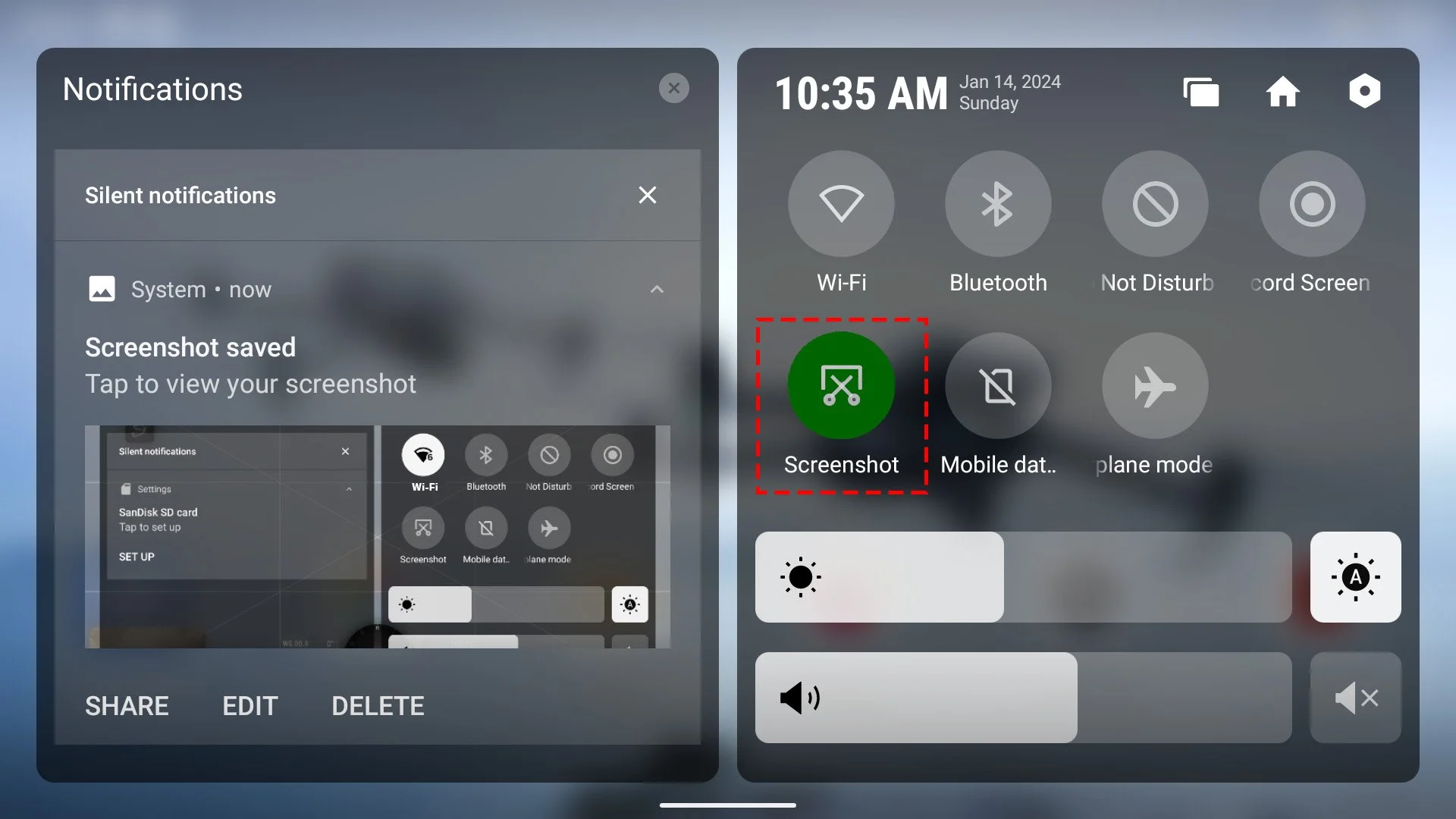How to take a Screenshot on the DJI RC Pro and Pilot 2 App.
Would you like to take a screen capture on your DJI RC Pro or DJI RC Pro Enterprise Controller?
To take advantage of the DJI Pilot 2 App built-in screenshot / screen-capture feature on the DJI RC Pro and DJI RC Pro Enterprise Controllers, you have two options of taking a screenshot.
Option 1: Screenshot using button sequence:
Press and hold the Back button and then press and release the Shutter button, on the top right of the controller.
DJI RC Pro Enterprise - Screenshot using button-press sequence.
Option 2. Using the touchscreen to click “Screenshot” button on the Shortcut Menu.
First, you will need to bring up the Shortcut Menu. There are two options to bring up the shortcut and notification screen.
Use your finger or capacitive touch pen to “pull down” twice from the top of the screen with your finger:
DJI RC Pro Enterprise - Screen Capture using Quick Menu (Pull Down)
2. Or you can bring up the Quick Menu / Notification Screen with a button sequence. Press and Hold the Back button while pressing Down on the 5D button pad.
DJI RC Pro Enterprise - Screen Capture using Quick Menu (5D Button)
This will bring up the Notification screen (Left side) and Shortcut Menu (Right side):
DJI RC Pro Notification and Shortcut Menu.
Click the Screenshot button and this will save a 1920 x 1080 .png file to the Pictures folder on the DJI RC Pro. This image can then be transferred to a microSD card.